EyePop.ai and Zapier: Effortlessly Integrate Slack and EyePop.ai for Advanced Image Analysis

EyePop.ai and Zapier: Effortlessly Integrate Slack and EyePop.ai for Advanced Image Analysis
In the realm of computer vision, EyePop.ai is a game-changer, democratizing access to advanced image analysis capabilities. This transformative tool enables anyone, regardless of their technical background, to leverage the power of AI for insightful image understanding. Today, we're excited to showcase how you can effortlessly integrate EyePop.ai with Slack through Zapier, transforming the way your team interacts with images in just a few simple steps.
Before getting started, click here to add the EyePop.ai integration to your Zapier account.
Step-by-Step Integration Tutorial
Here’s a concise guide to integrating Slack with EyePop.ai, unlocking the potential for automated image analysis within any Zapier workflow.
1. Setting Up Your Slack Trigger
- Create a New Zap: Initiate the process by creating a new Zap in Zapier.

- Select Slack as Trigger: Choose Slack to trigger the analysis whenever a new file is uploaded.
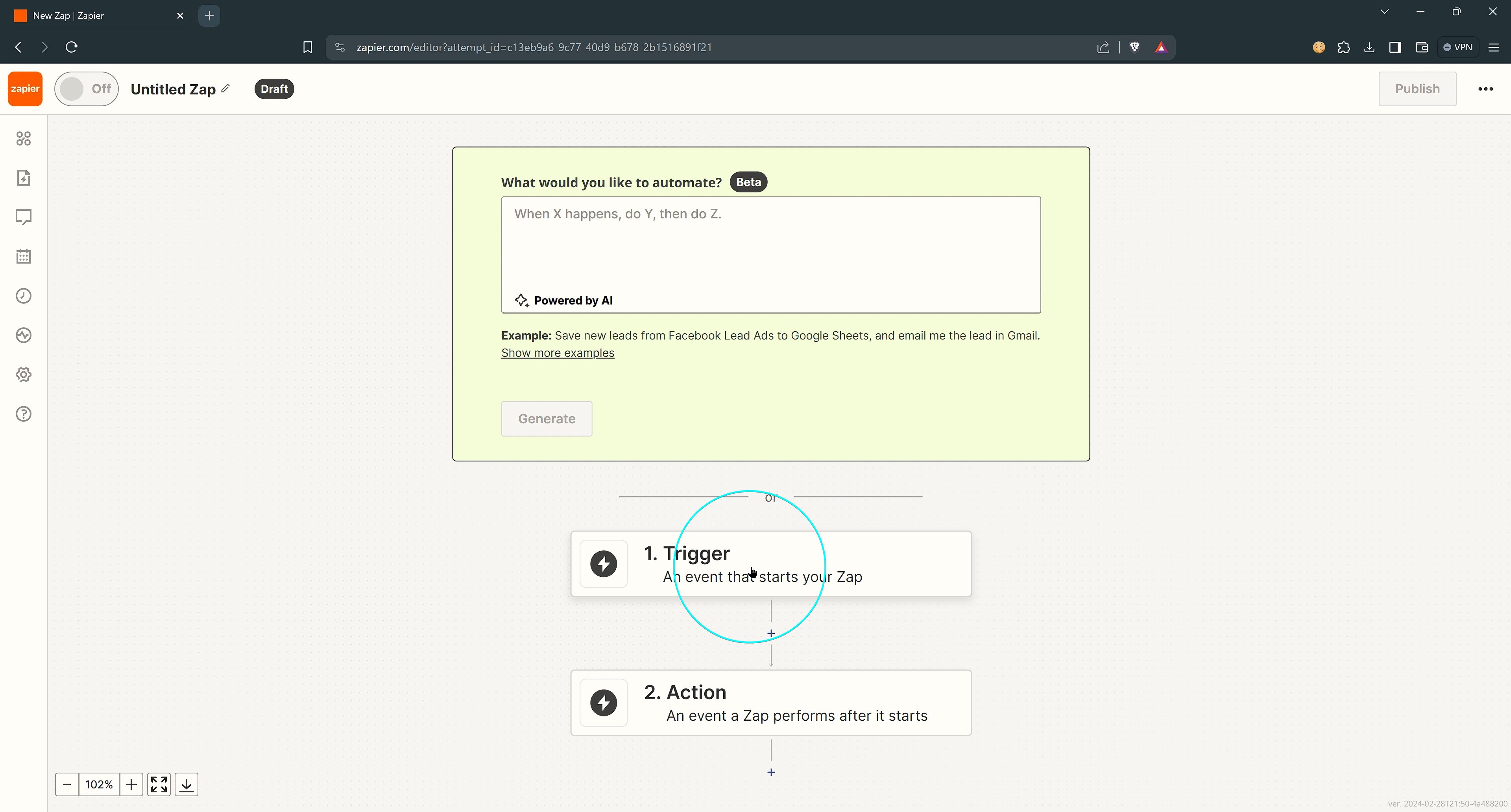
- Configure Trigger Details: Connect to your Slack account, select the specific workspace and channel ('I pop runner' in our case), ensuring it captures all user uploads without restrictions to direct messages only.
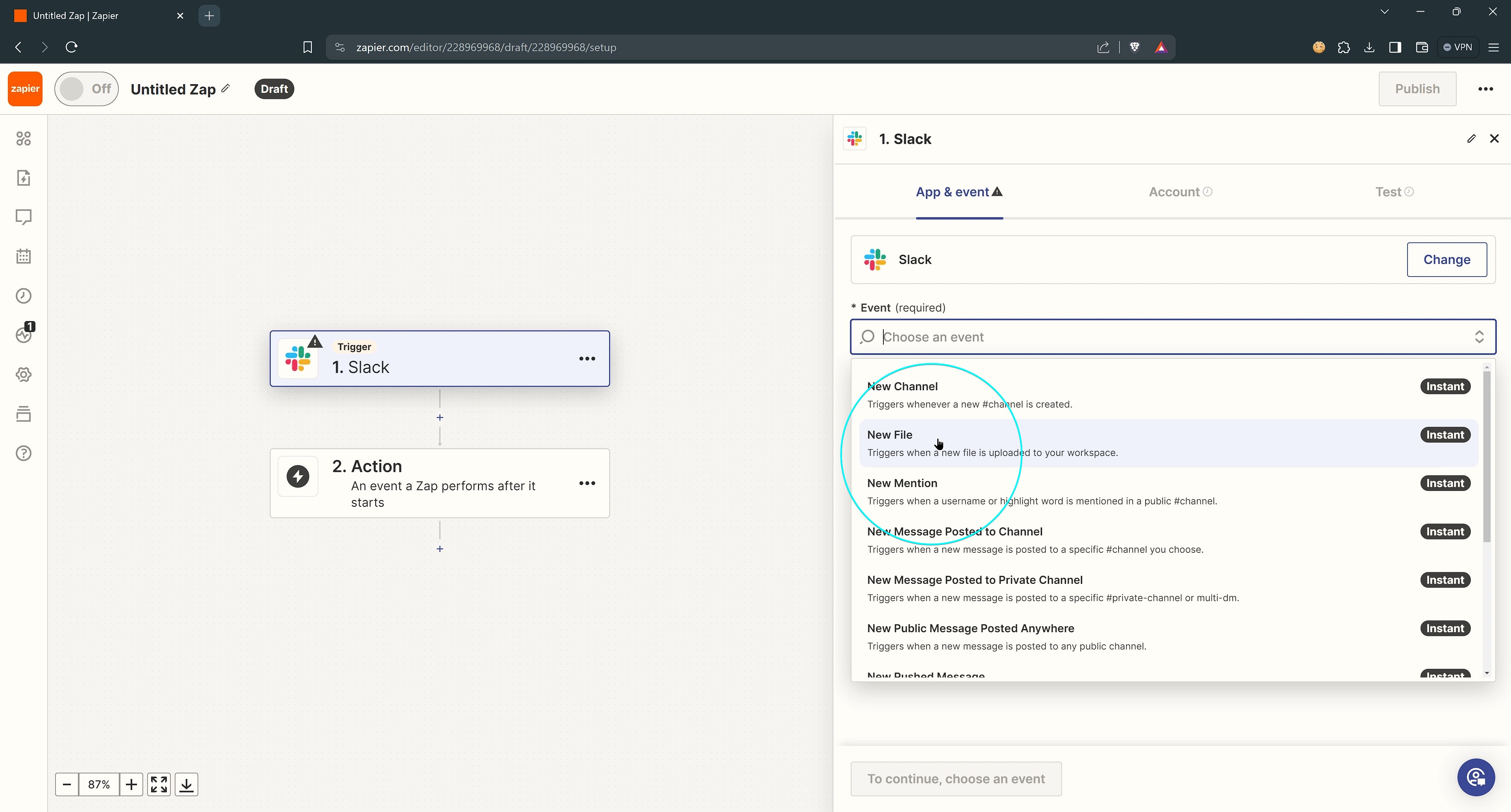
- Setup the Trigger: Verify that the trigger is correctly set up with the following parameters, then upload a file to your channel and move to the testing step.
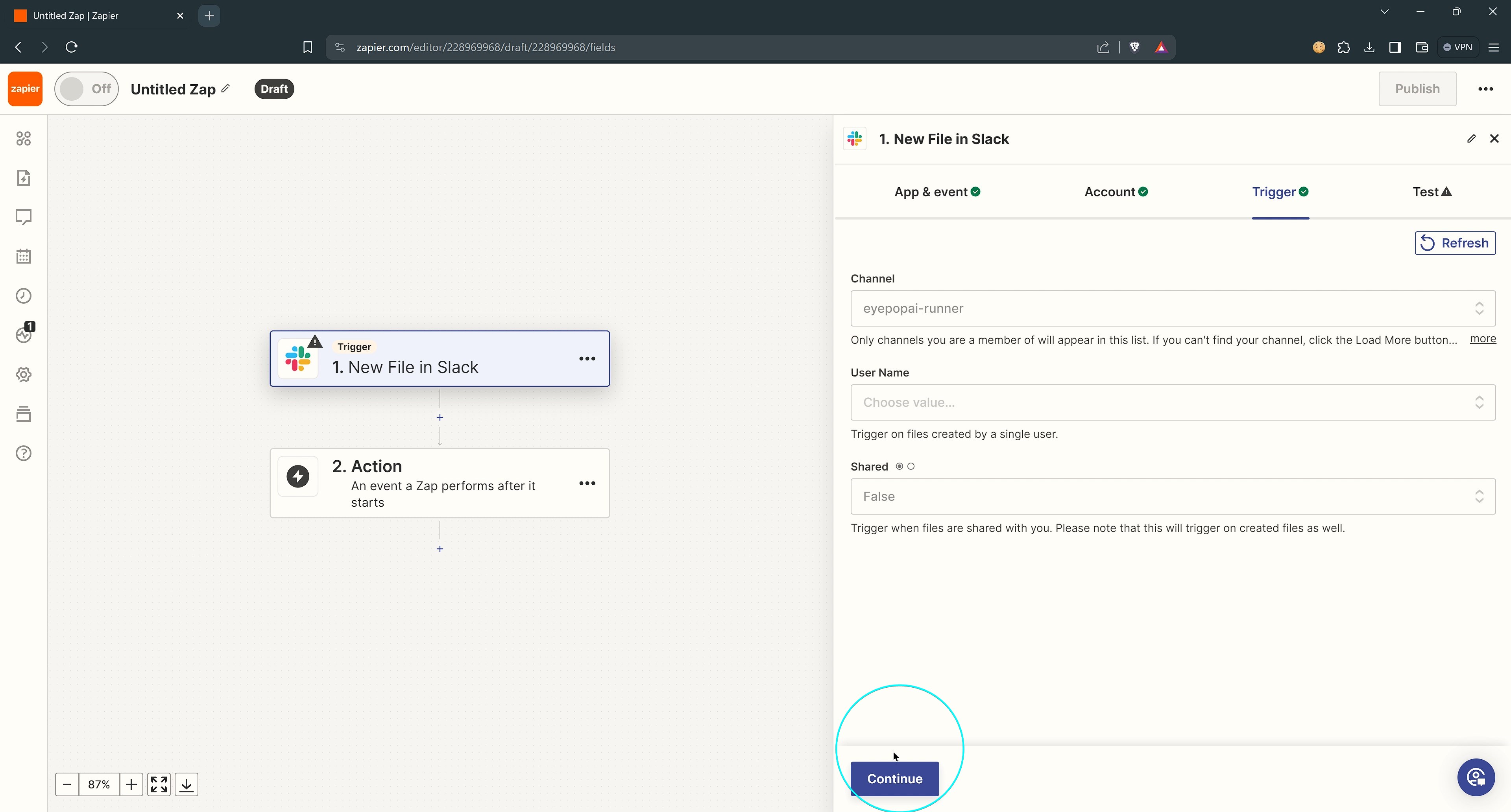
2. Configuring EyePop.ai for Image Analysis
- Select EyePop.ai Action: Choose EyePop.ai as the action step following the Slack trigger, for processing the uploaded image. Click here to add the EyePop.ai node if it's not appearing in your search: https://zapier.com/developer/public-invite/200327/56e294071488120e32171d31527e3cf6/
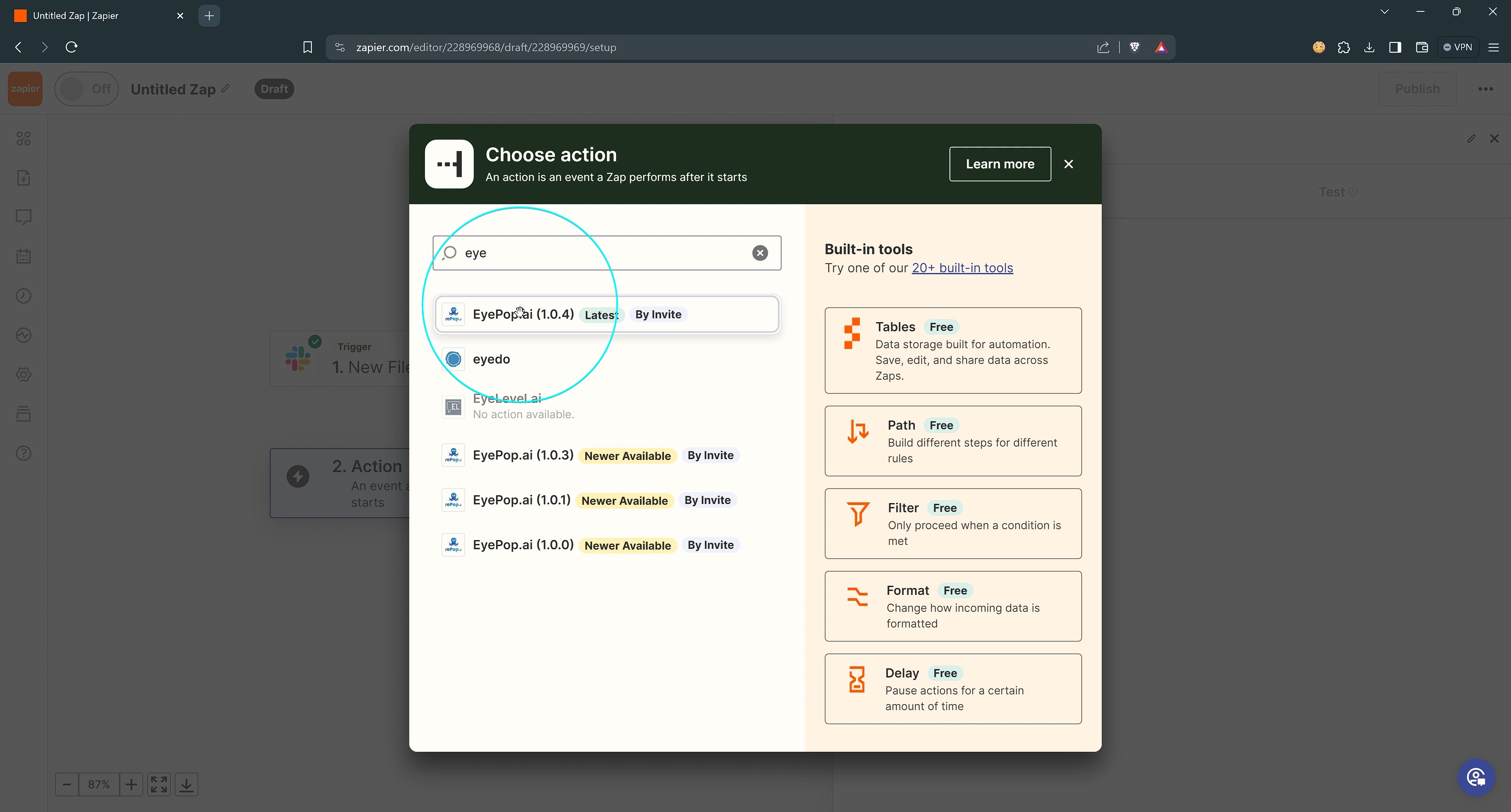

- Authentication: Provide your EyePop.ai account details, including the API key and Pop UUID, which can be obtained from the EyePop.ai dashboard.
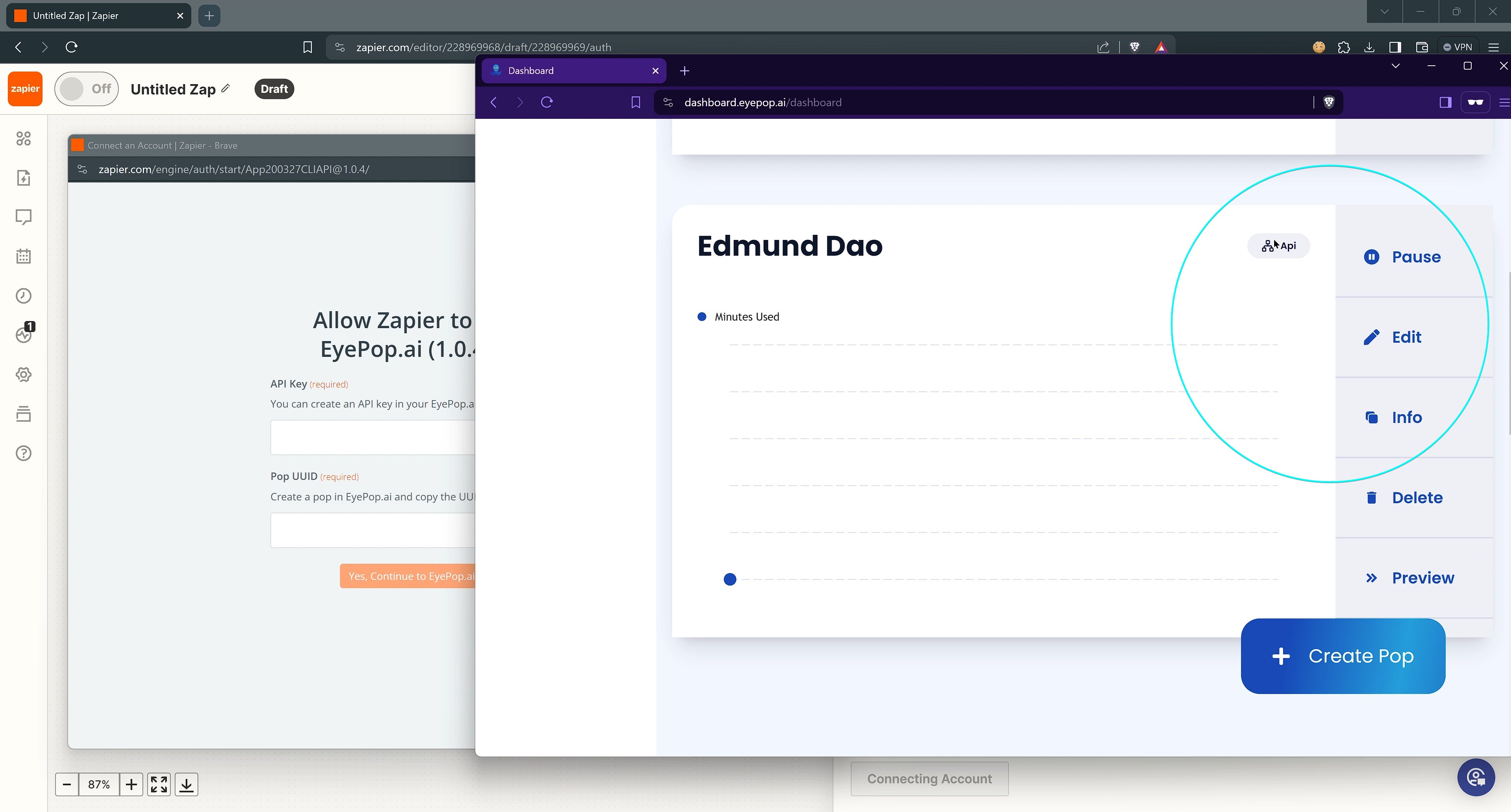
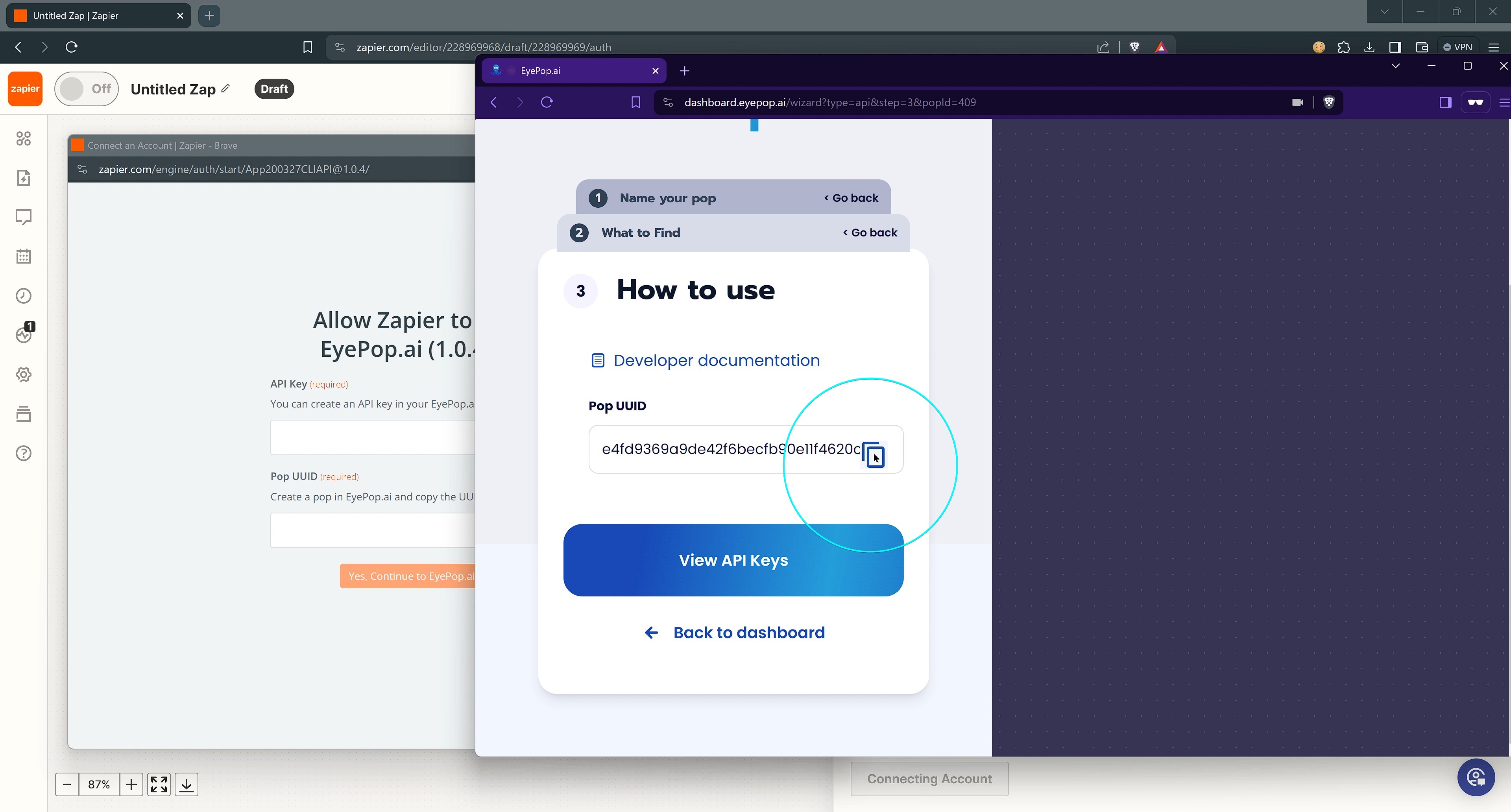
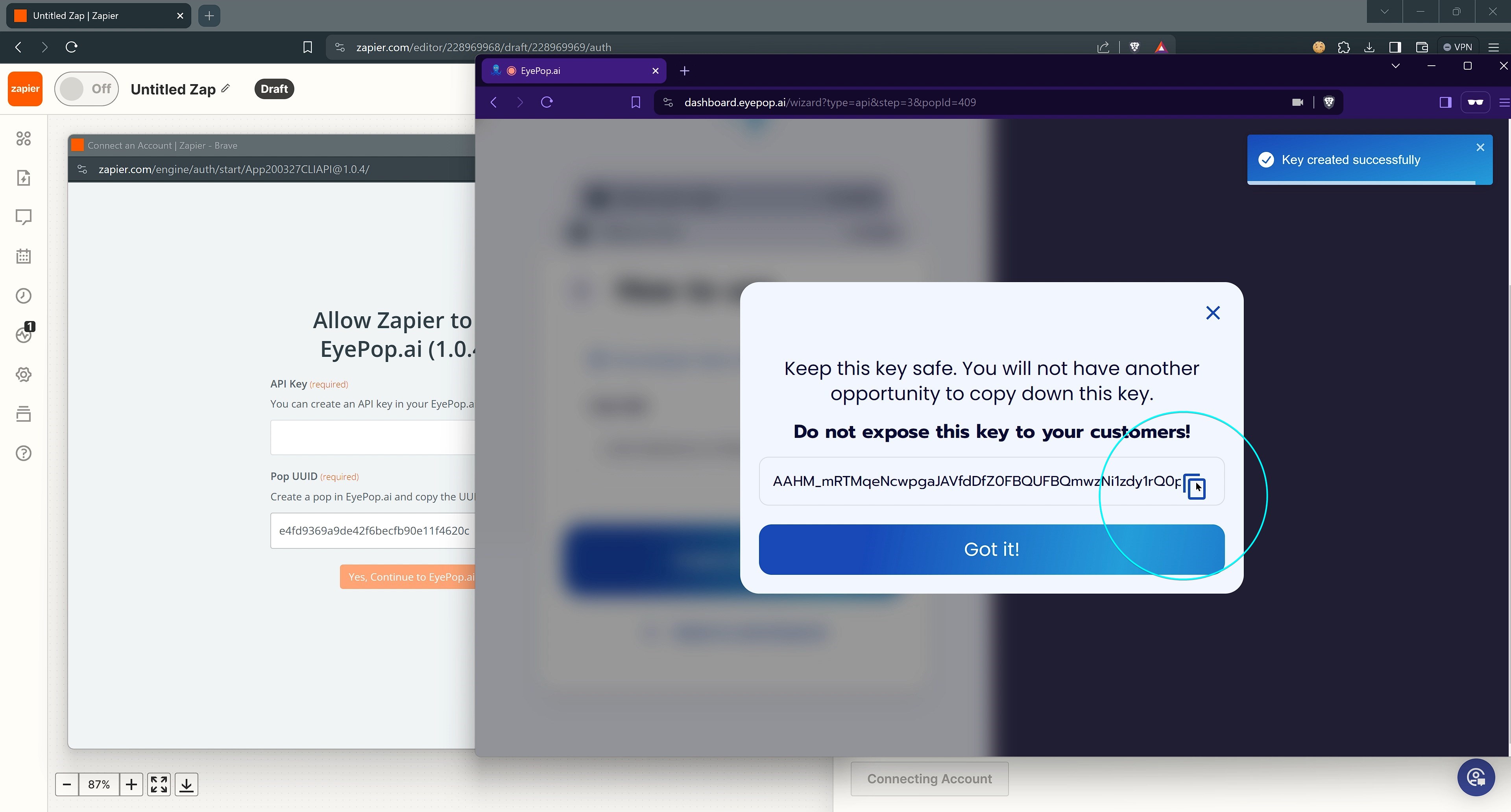
- Specify File Details: Select the file name and content from the Slack trigger data to be analyzed by EyePop.ai.
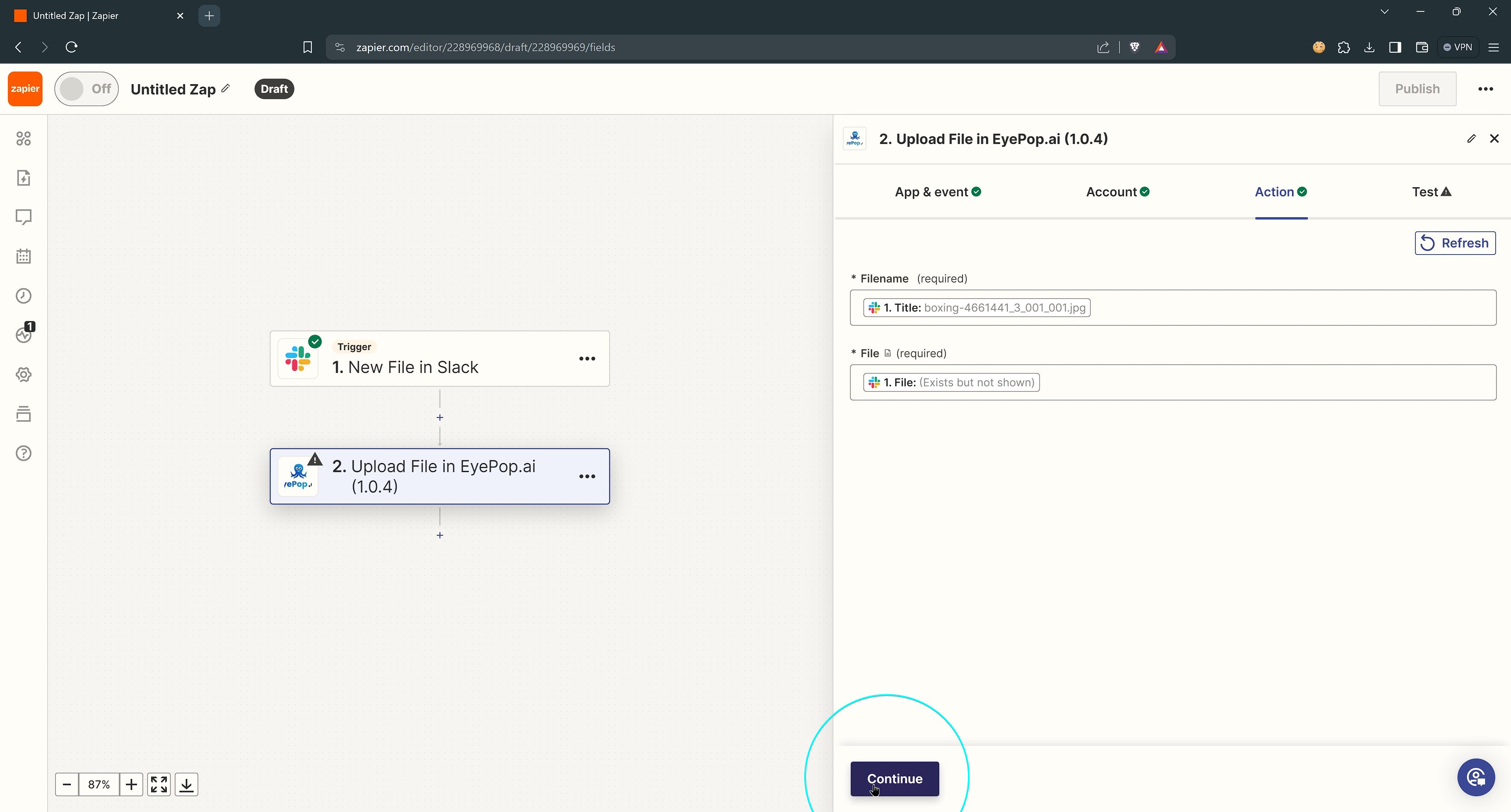
3. Sending Analysis Results Back to Slack
- Configure Slack Response: As a final step, set up an action to send a message back to the original Slack channel with the analysis results.
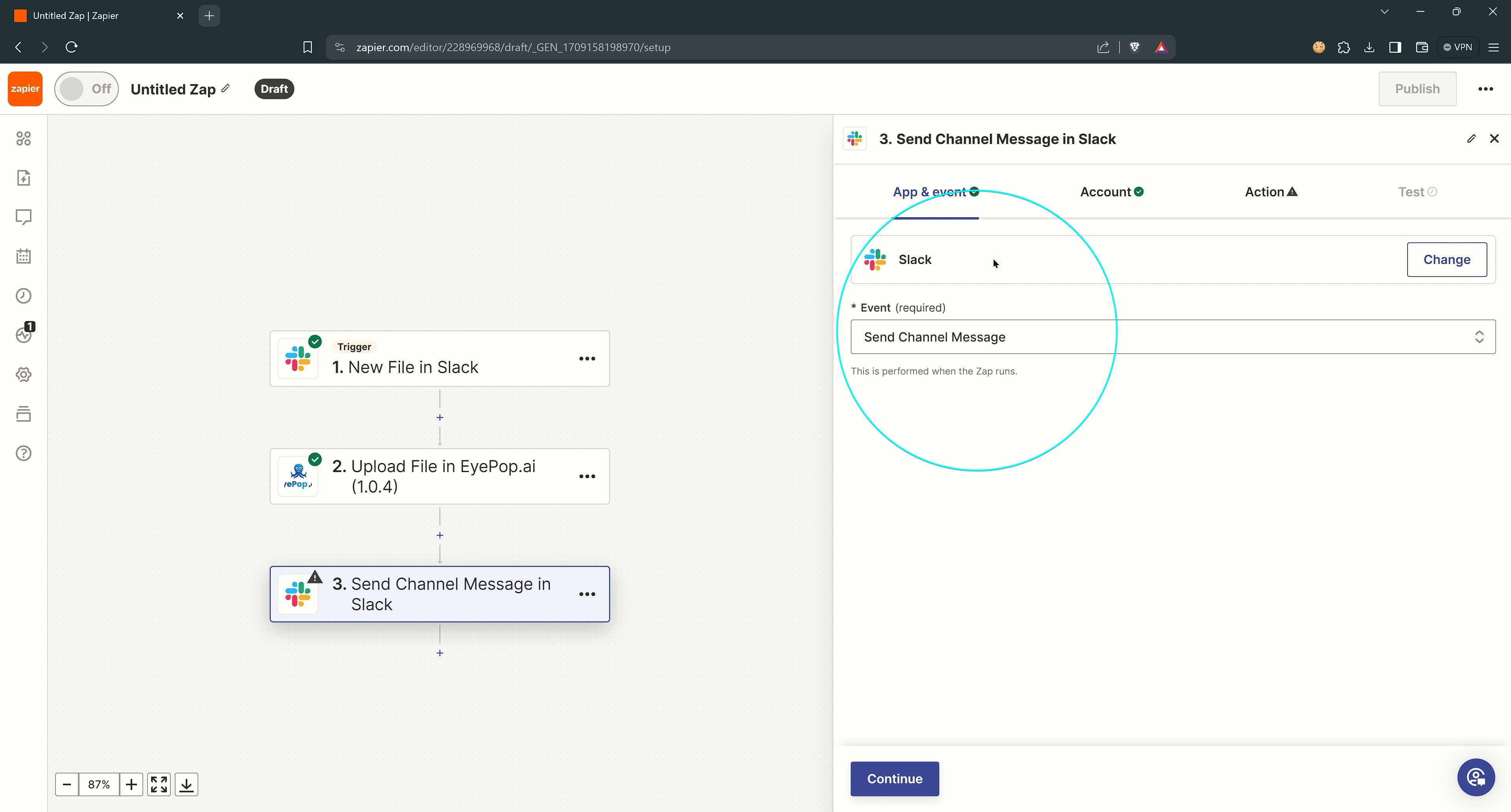
- Customize the Response Message: Include a custom message like "Here is your prediction", alongside the file name and the analysis results, formatted for easy reading.
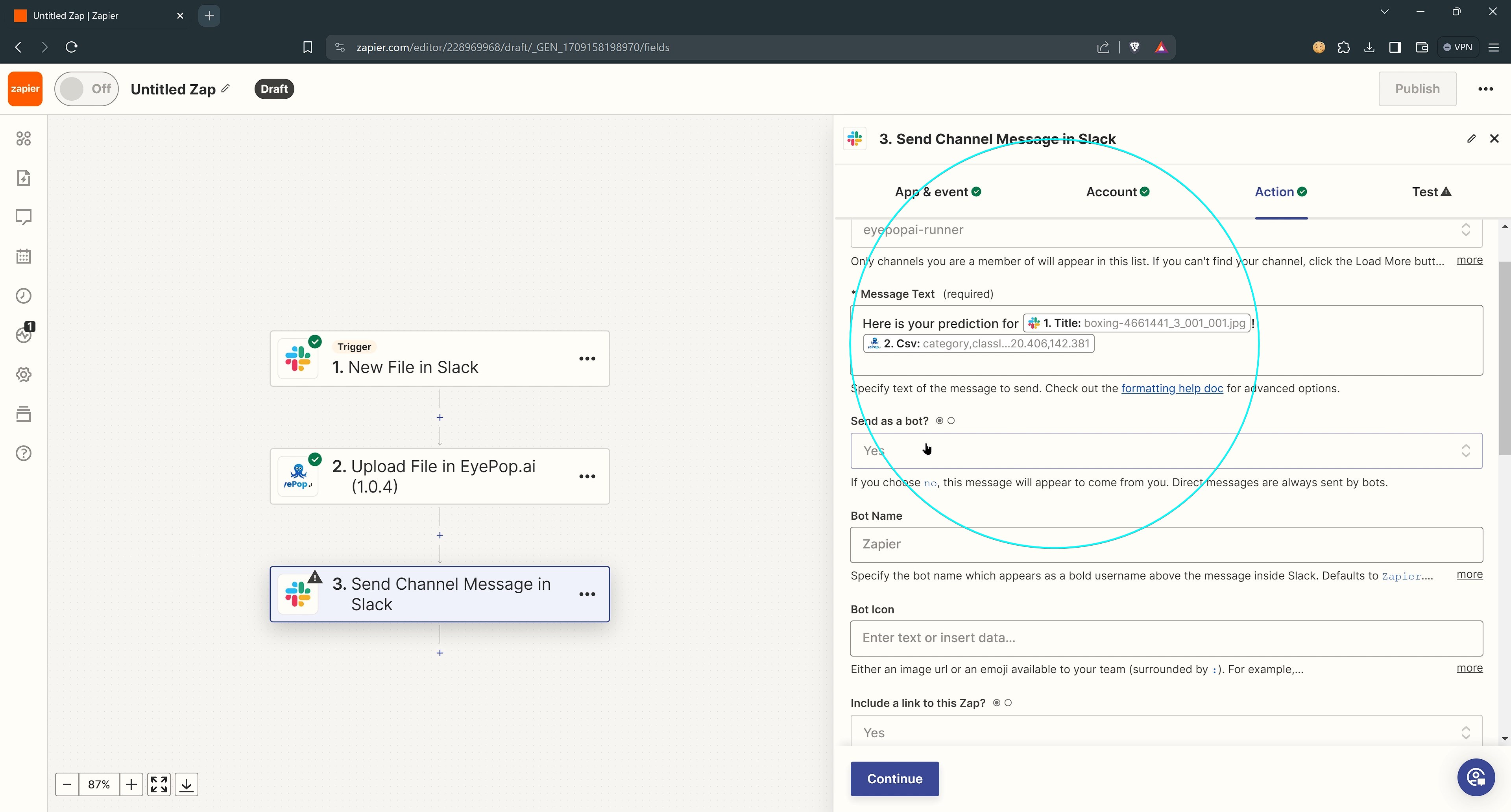
- Finalize and Test: Before going live, test this final step to ensure the analysis results are correctly formatted and sent back to Slack as intended.
4. Publishing Your Integration
- After thorough testing, finalize your Zap setup by naming and activating it. This integration now stands ready to analyze images uploaded to Slack, providing quick and insightful feedback directly in your channel.
The sky is the limit with EyePop.ai and Zapier, it's now easier than ever to create automated tasks with computer vision. We're bringing AI within reach of teams everywhere. Set up this integration today and transform your approach to image analysis, making your workflows more efficient and insightful.
EyePop.ai makes computer vision effortless. Create your EyePop.ai account now.
